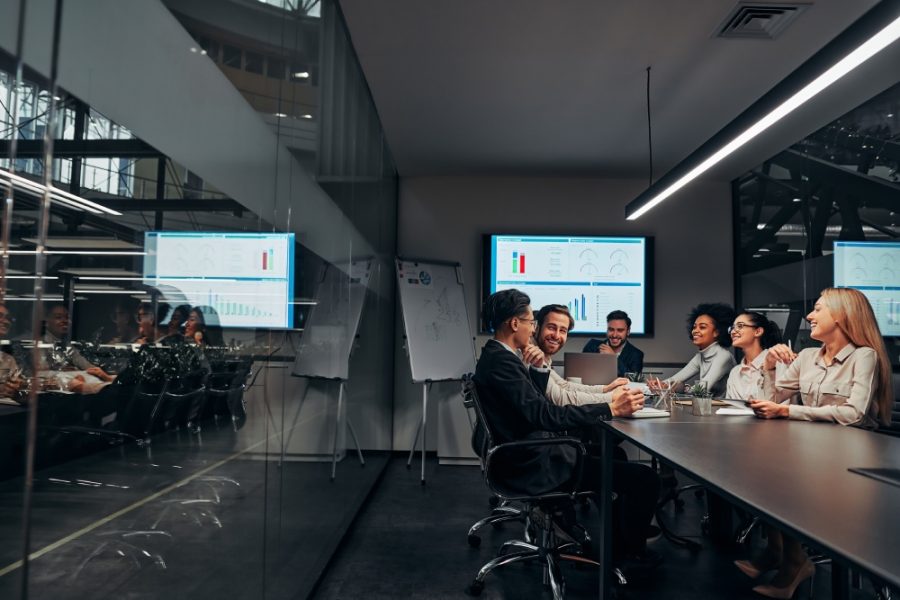
Presentations are a norm whether in schools or in offices. We usually see a presenter bring his own laptop, connect the HDMI cable and start the presentation. Although the whole process is very simple, with the popularization of tablets and smartphones, people are changing their ways to execute projects or make presentations. An HDMI cable has gradually been unable to meet everyone’s needs in presentation. Therefore we can see the wireless presentation solutions now.
The wireless presentation frees people from the constraints of HDMI or VGA cables. Some solutions can support various Windows, Mac and iOS devices, some only work on a certain operating system. No matter what wireless presentation solutions you choose, at least you don’t need to sit near the main display or spend time changing the seat and plugging the cable during a conference. Next we’ll focus on wireless presentation systems for Windows devices and see what options are on the market.
1. Microsoft 4K Wireless Display Adapter
Using the Microsoft 4K Wireless Display Adapter, users can share content on a tablet, laptop or smartphone to a large display. But the devices must be Miracast enabled. The adapter works with Windows 10 devices (with the latest updates) and Android phones.
Miracast is similar to AirPlay and Google Cast. Let’s take AirPlay as an example, as long as users use AirPlay-enabled macOS or iOS devices, they can do screen mirroring to a display with an AirPlay receiver or an Apple TV box. Most Windows devices now support Miracast. The Microsoft 4K Wireless Display Adapter is like an Apple TV box. It’s a receiver that connects to your screen and you can use your device to cast the screen.
Microsoft 4K Wireless Display Adapter is quite affordable. If you only need to do screen mirroring, it can suit your needs. But if you want more collaboration features, this solution may not be your top choice.
2. Chromecast
People now like to binge-watch streaming shows after school or work. Therefore people are quite familiar with Chromecast. When you want to share the content with your tablet, laptop or smartphone to the TV, you just need to plug Chromecast into your TV, then connect the power cable to your Chromecast. You can start screen mirroring.
Speaking of how to use your device to do screen mirroring, if you use an Android tablet or smartphone, you can download Google Home app to share your screen. If you use a laptop, you can just open your Google Chrome browser, search the Chromecast you want to connect and share your entire screen or a single tab. If you want to use an iPhone or iPad to do the screen mirroring, you need the help of a third party app. But it’s not recommended on the Chromecast official website, we don’t explain more about this part.
Many smart TVs are Chromecast built-in, which allows people to more easily cast the screen nowadays. However, Chromecast is mainly for home entertainment. If you want to use it in offices or schools, the collaboration capability and security level may not be good enough.
3. BenQ InstaShow WDC30
BenQ InstaShow WDC30 wireless presentation system is for business use. It consists of a receiver and two transmitter buttons. When you finish setting up the receiver, you only need to plug in the transmitter button to your laptop and press it. Then you can start sharing your presentation. You don’t need to install extra software. If you or your guest are worried about installing an unknown app, this is a good solution. In addition to laptops, it also supports Android and iOS devices to do the wireless presentation.
When we say that InstaShow WDC30 is for business use, because it has more collaboration features. For example, it allows 32 people to connect to the receiver at the same time, which allows people to fast take turns sharing presentations. It also has Split Screen feature, so people can easily compare data or share ideas during the conference. The security level is trustworthy too.
4. ASTROS Wireless Presentation Solutions
If you need a robust wireless presentation solution for business, we highly recommend you to use ASTROS. It also consists of a receiver and a transmitter button (USB Type-C) for the laptop. With the transmitter button, you can plug it to your laptop and share your screen fast. You don’t need to install extra software. In addition to Split Screen and multiple people connection at the same time, you can enjoy more collaboration features like Remote View and One-to-Many with ASTROS App. The interface is intuitive, it doesn’t take you much time to know how to use it.
No matter what operating system or device you use, such as Windows, Mac, iOS or Android devices, ASTROS can support all of them. What’s more, ASTROS has a high security level. So you don’t need to worry about the data leak issues when sharing the presentation.
Before you purchase any wireless presentation solution, make sure you try the solution first. If you don’t know how to choose the best solution for you, you can read the related article “ 8 Questions to Ask Before Purchasing A Wireless Presentation System”. If you are interested in ASTROS wireless presentation solutions, CLICK HERE to contact us.